Student Information Reliable School Management System
Student Information module has 9 sections –
- Student Details
- Student Admission
- Student Report
- Guardian Report
- Student History
- Student Login Credential
- Student Categories
- Student House
- Disabled Students
Before adding any student detail we have to add Categories, School House then take Student Admission.
- Student Categories– Go to Student Information > Student Categories Add all student categories here. Student categories can be caste, community or group wise.
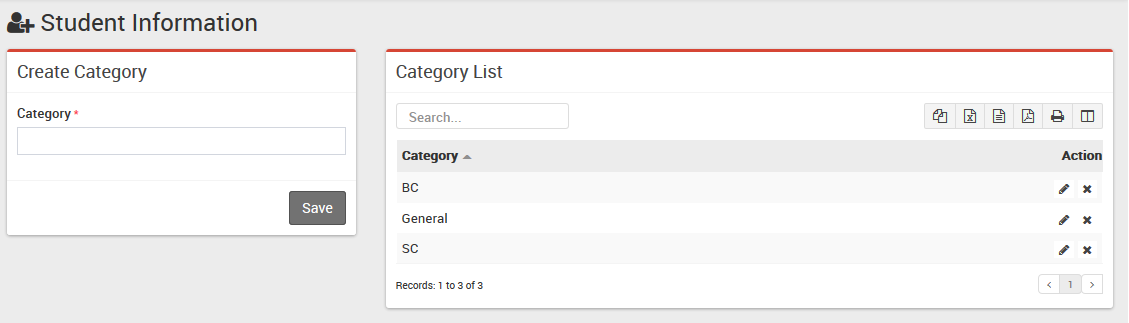
- Student House– Go to Student Information > Student House Add all student house here. Student house is also another type of grouping of students.
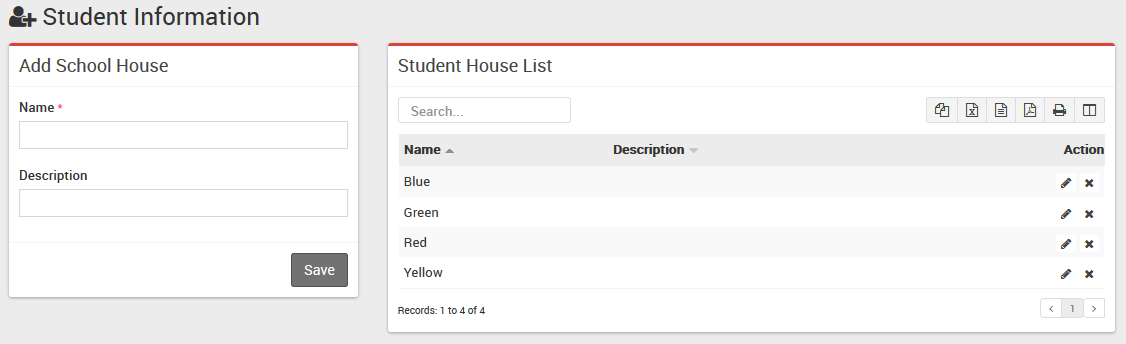
- Student Admission– Go to Student Information > Student Admission add student basic details Admission No, Roll No, select Class and Section, First Name, Last Name, Gender, Date Of Birth, Category, Religion, Caste, Student Mobile Number, Email, Admission Date, Student Photo, Blood Group, Student House, Height, Weight, As on Date,Click on Add Sibling button if this student has sibling and already study in this school and select sibling , add student Father, Mother and Guardian details. Now click on Save button to complete student admission, if you want to add more details of student like Student Address Details, Transport Route Details, Hostel Details, Miscellaneous Details, RTE (Right To Education – in some countries there is a government funded scheme under which student get free education and government pay fees for these students) and Upload Documents then click on Add More Detail button. Student admission, admit students in by default in current selected session.To importing bulk students for admission click on upper right side Import Student button. Now select class and section and browse .csv and click on Import Students Data file to import student data. You can download sample .csv file by clicking upper right Download Sample Import File button. Note that by importing bulk student you have to update student record for proper admission record.
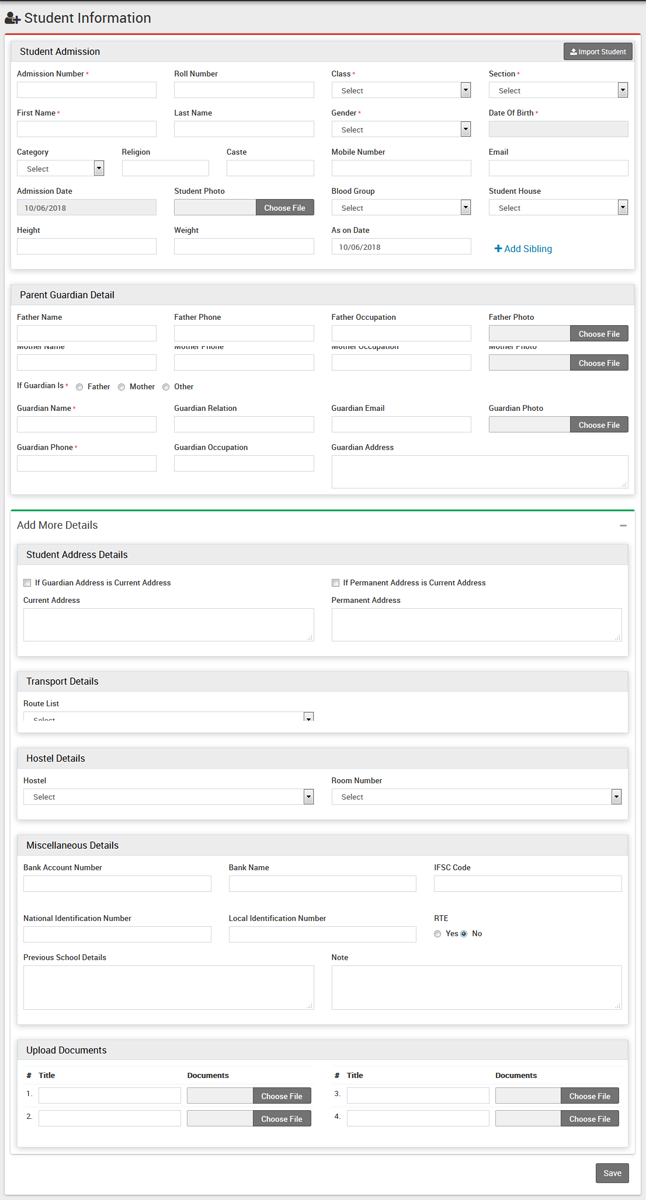
- Student Details– Go to Student Information > Student Details select Class and Section and click on Search button to get student list under this class-section. You can also search student by keyword in Search Input Box and click on Search button. After search you will get student list below. There are two views here one is List View and Details View. Every row has three buttons in right side Show (to see student profile), Edit (to edit student profile) and Add Fee (to add student fees). Click on Show button to open student profile. Student profile page provides 360* View of student, consist student basic details, address details, parent / guardian details, miscellaneous details, fees details, exam details, documents and timeline related to student. You can check student and their guardian login credentials by clicking on Login Details link. If any student get admitted by mistake and we need to Disable student then you can click on red color hands down icon button. After disabling student you can also Delete this disabled student. Be careful! once student deleted, there is no way to rollback its record.
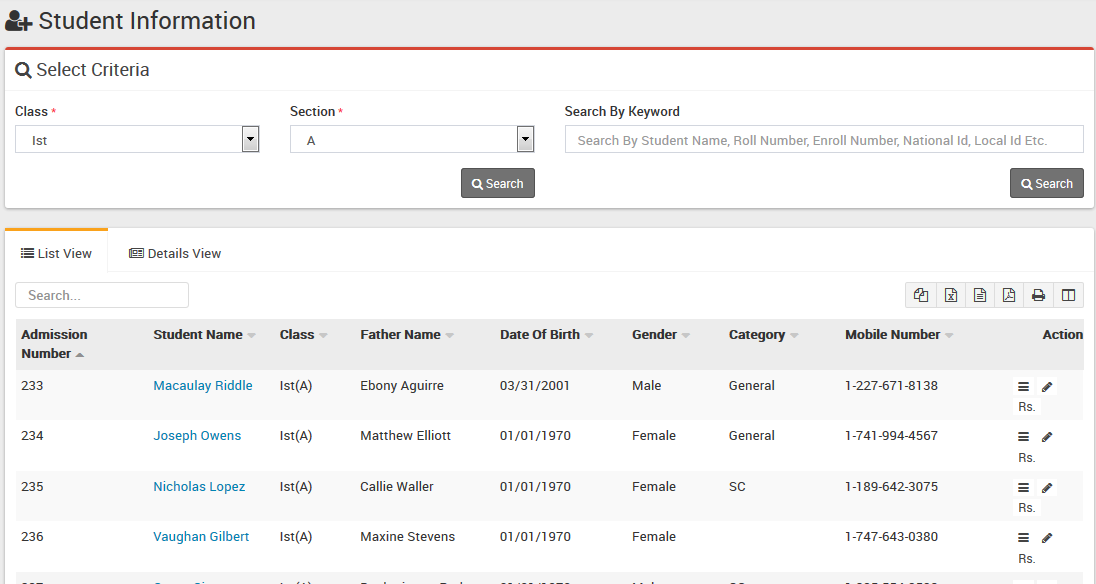
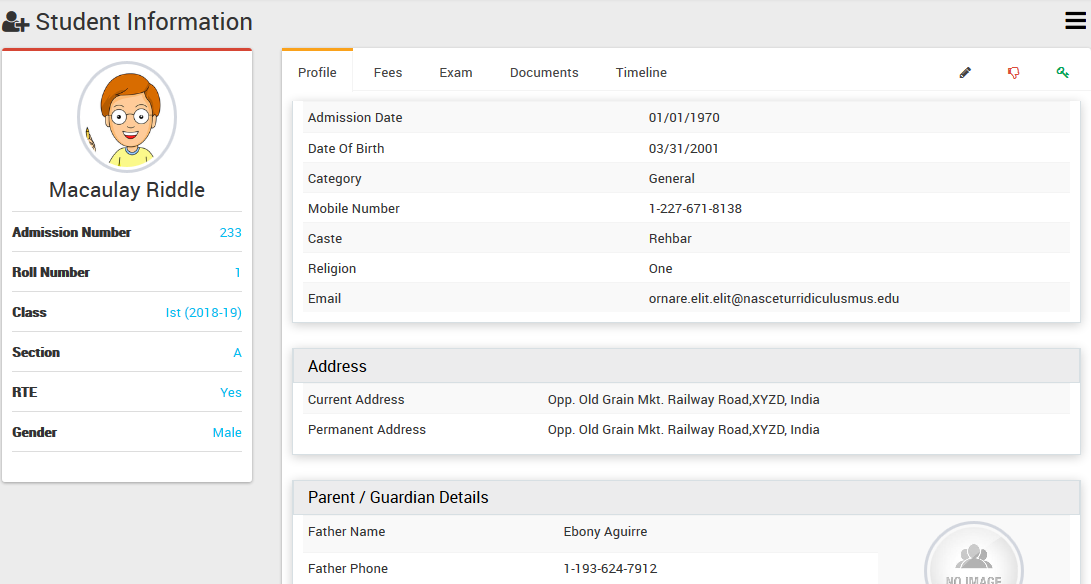
- Student Report– Go to Student Information > Student Report here you can view class-section wise student report.
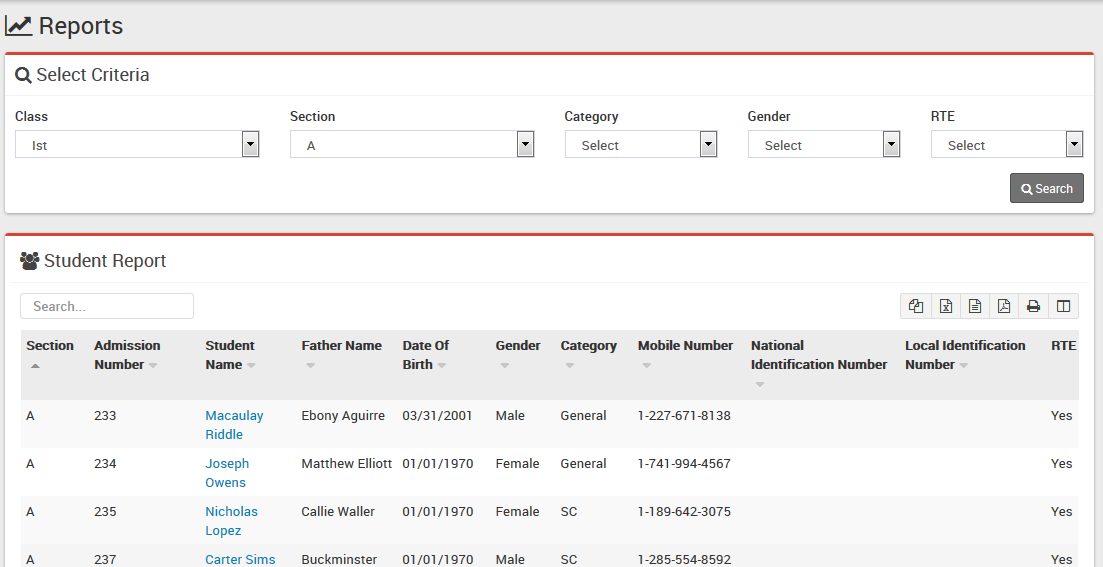
- Guardian Report– Go to Student Information > Guardian Report here you can view class-section wise student guardian report.
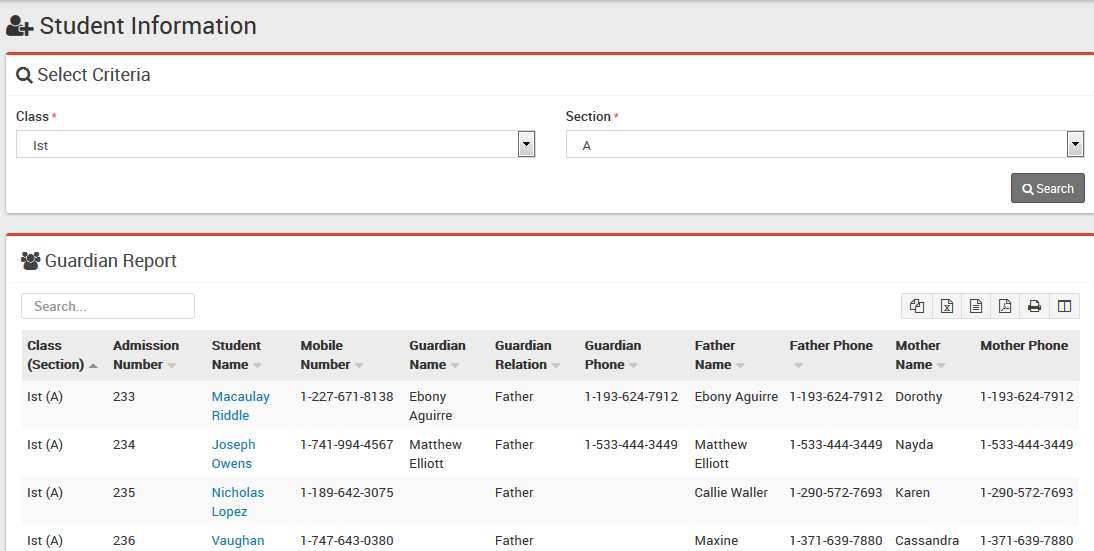
- Student History– Go to Student Information > Student History here you can view class and session wise Student History.
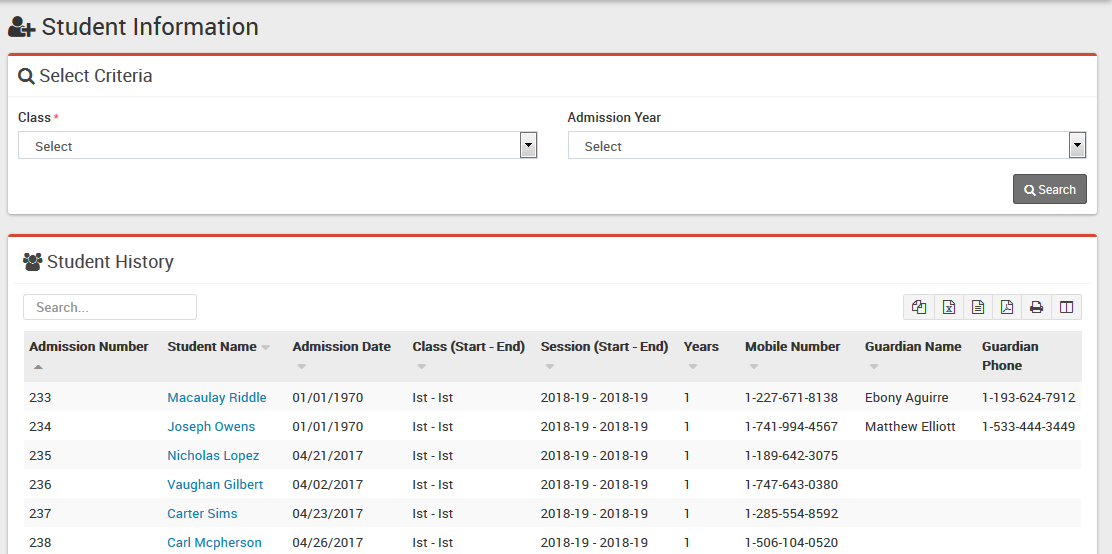
- Student Login Credential– Go to Student Information > Student Login Credential here you can view class-section wise Student/Parent Login Credential.
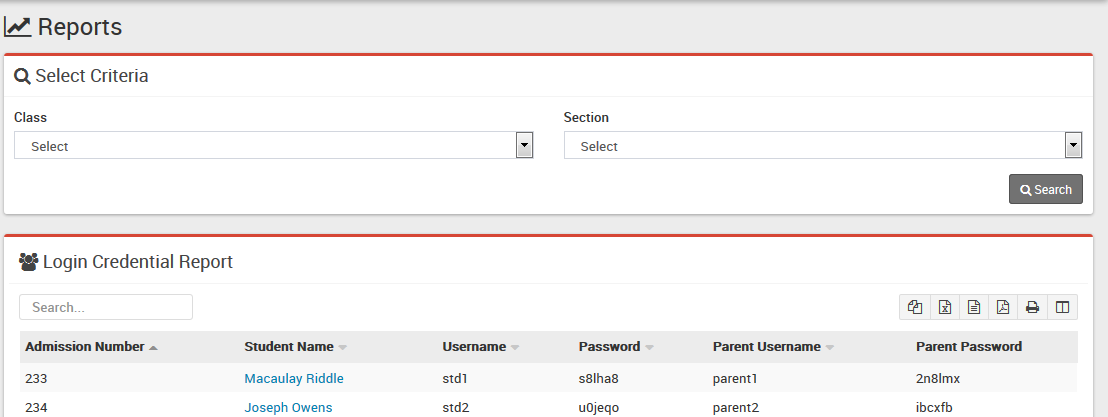
- Disabled Student– Go to Student Information > Disabled Student here you can view all Disabled Students.
Note: If student has more than one sibling study in school then you do not have to select all the siblings just select any one sibling and system automatic detects other siblings.
