LabCare Express Business Reports
Various Business Related Reports can be taken from this menu.
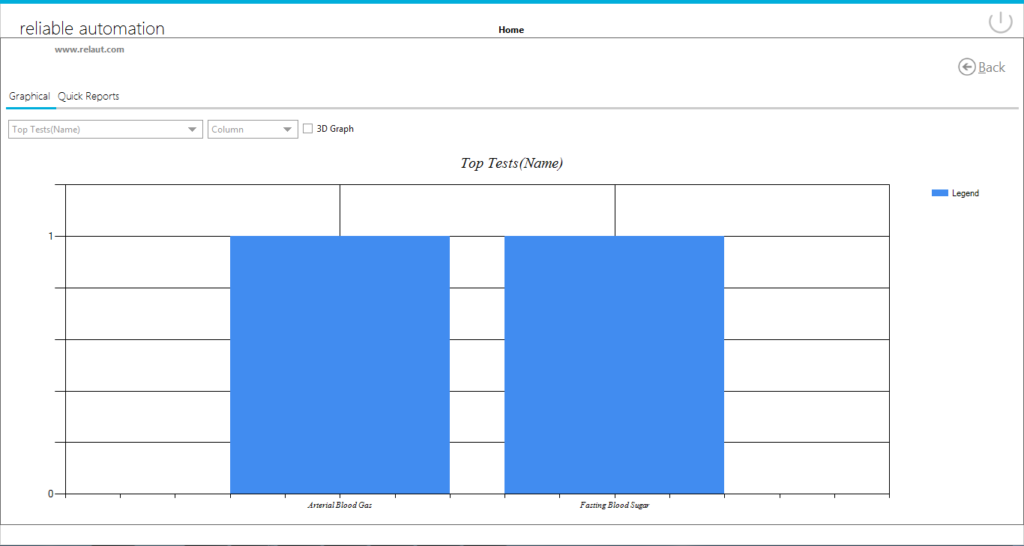
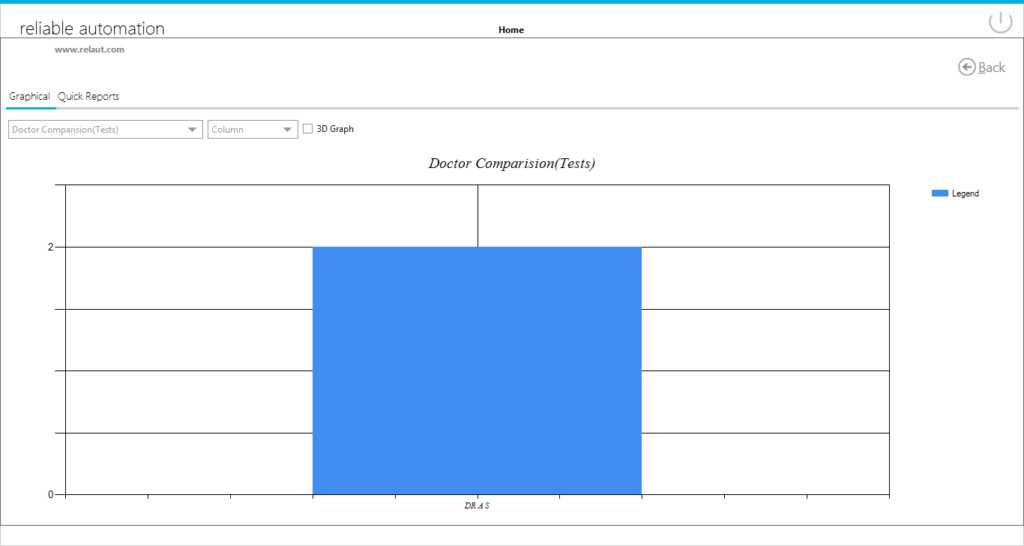
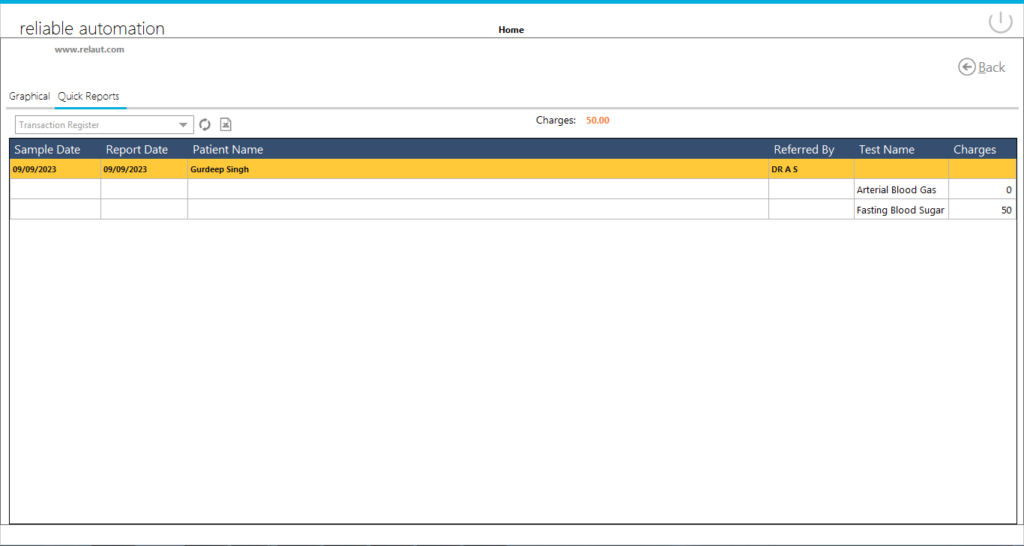
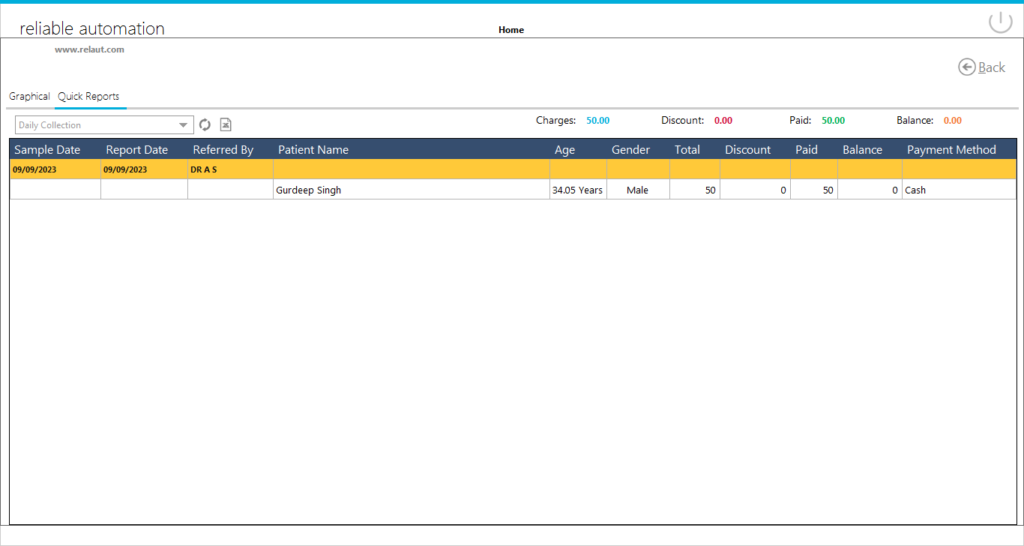
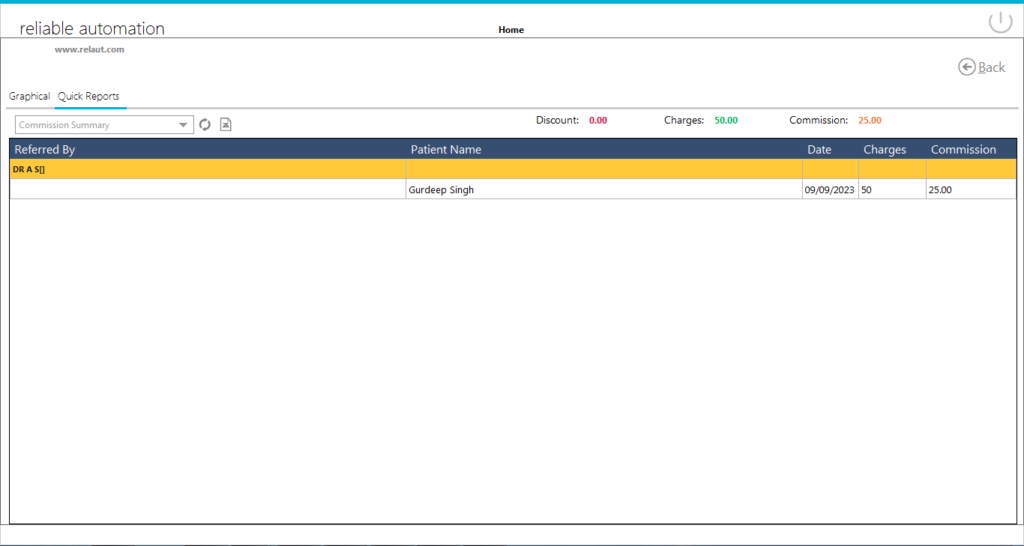
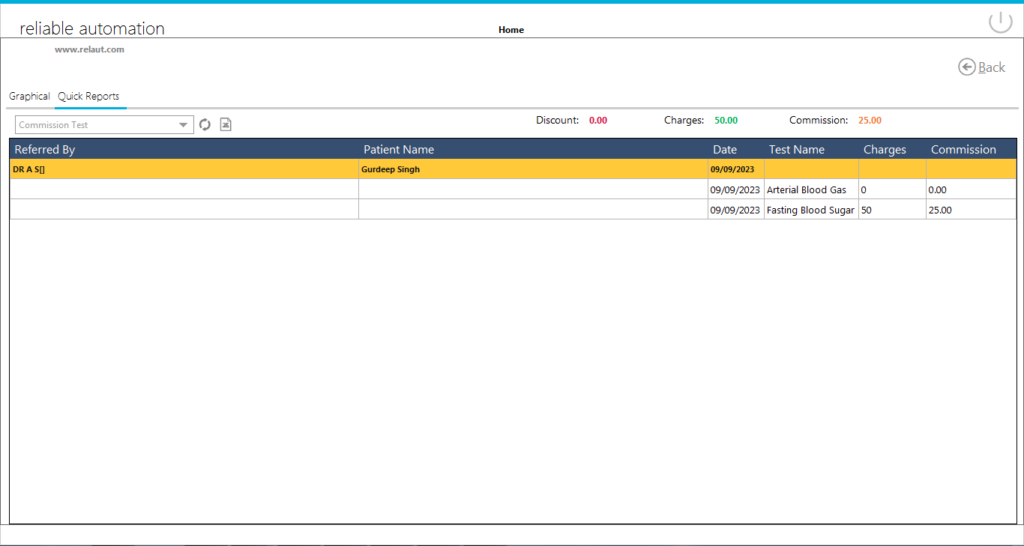
Various Business Related Reports can be taken from this menu.
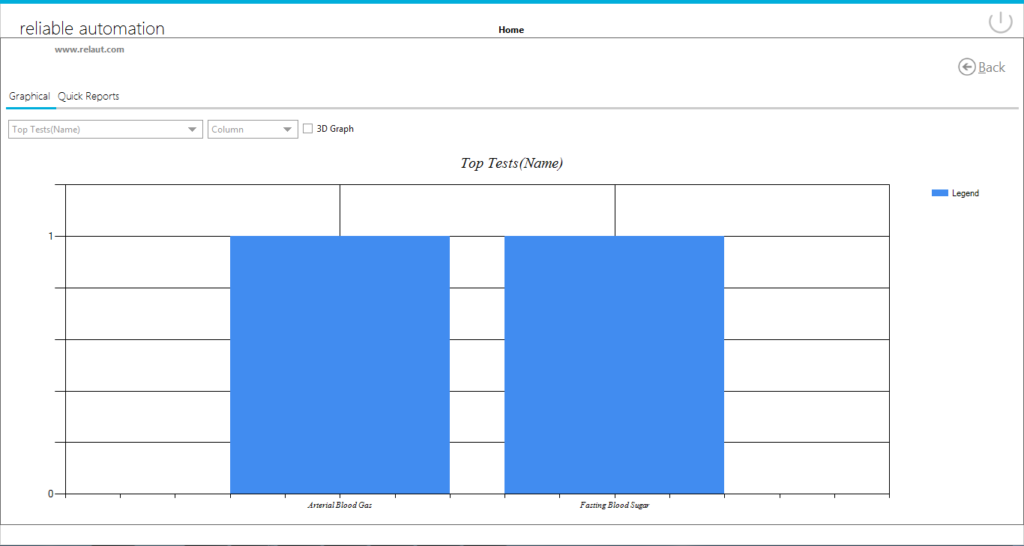
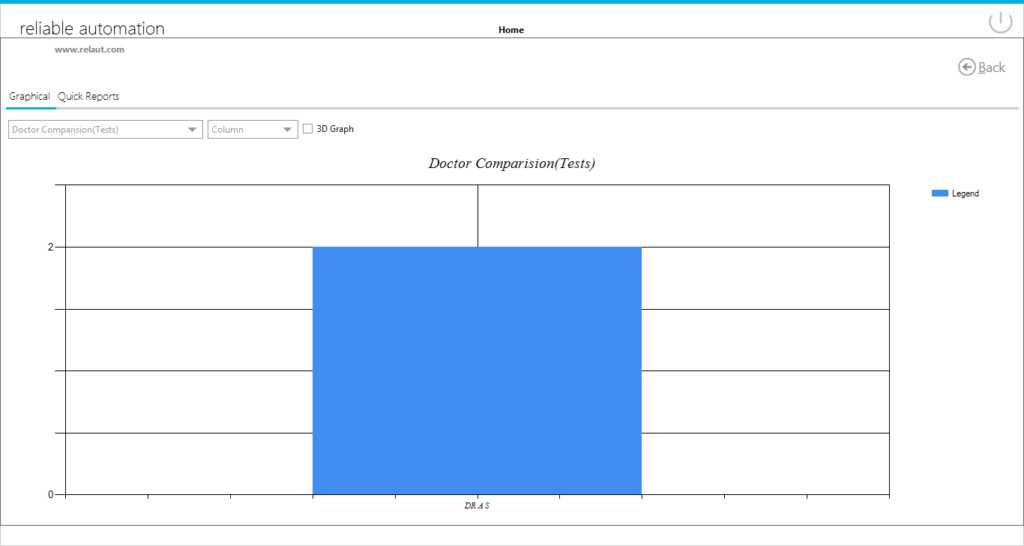
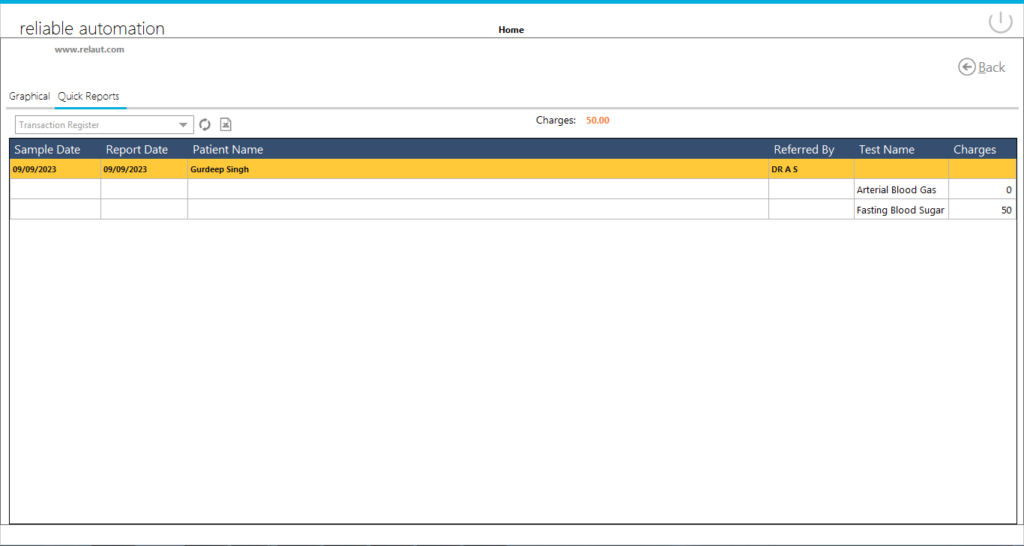
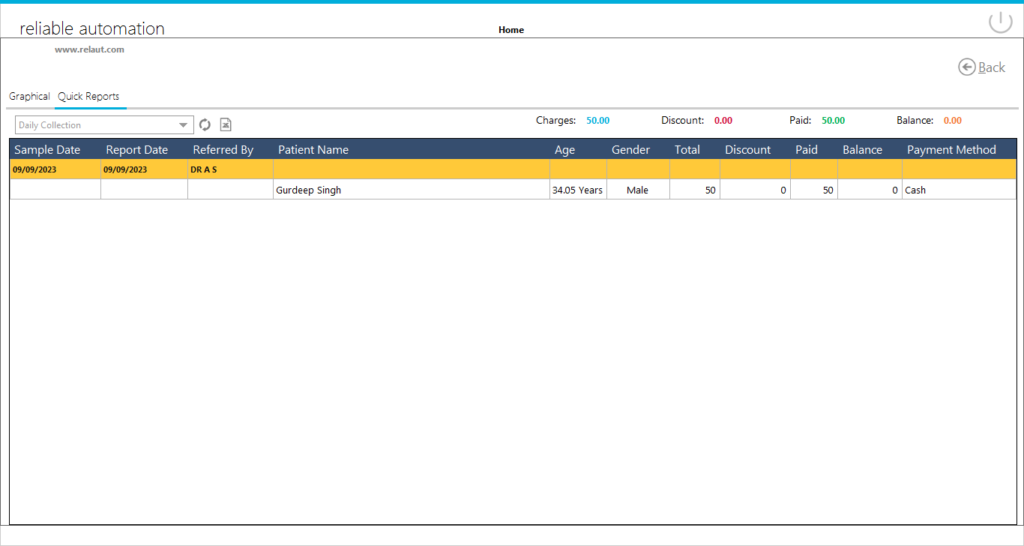
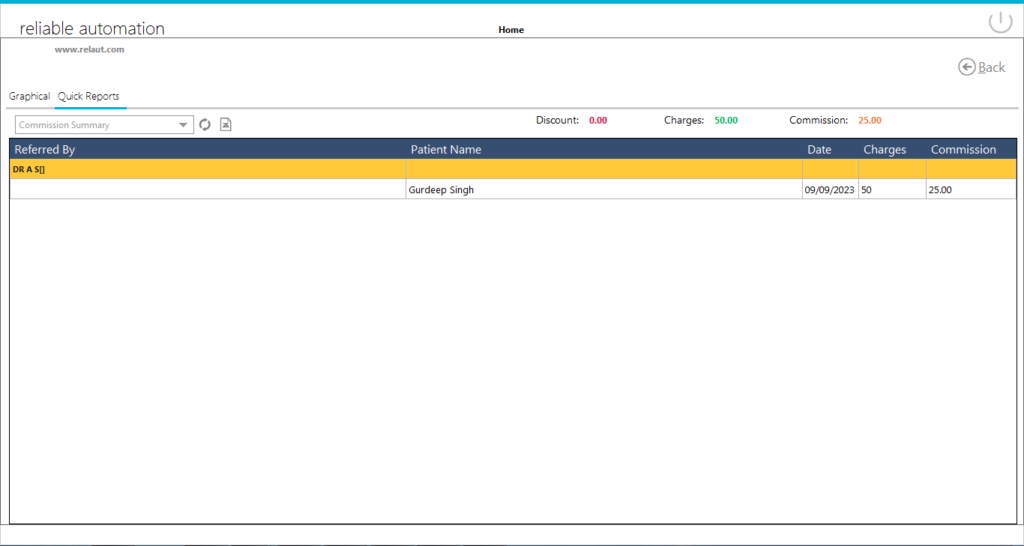
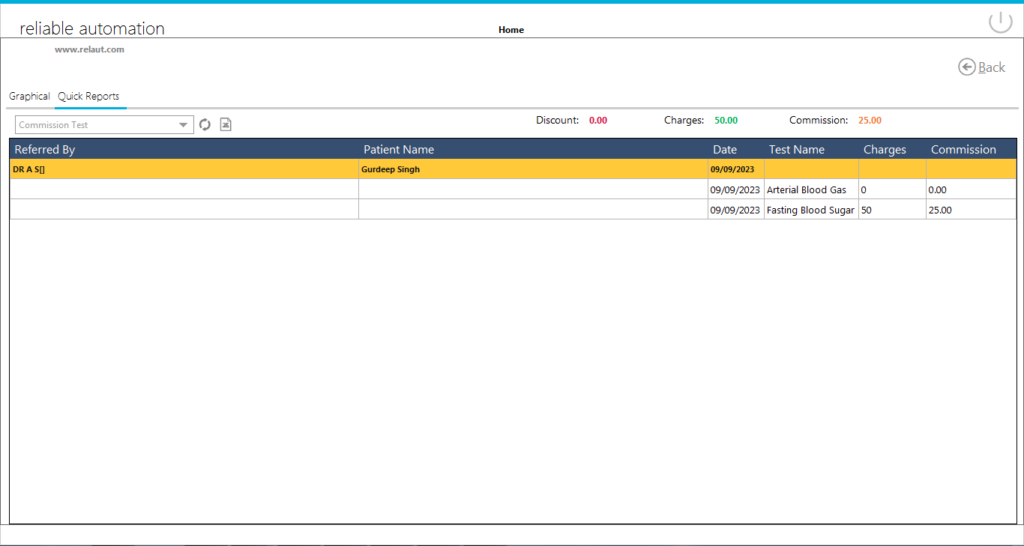
Here you can set some settings to behave software as you want.On the Dashboard there is an icon on the top right corner.Click on it and you will see screen like this.
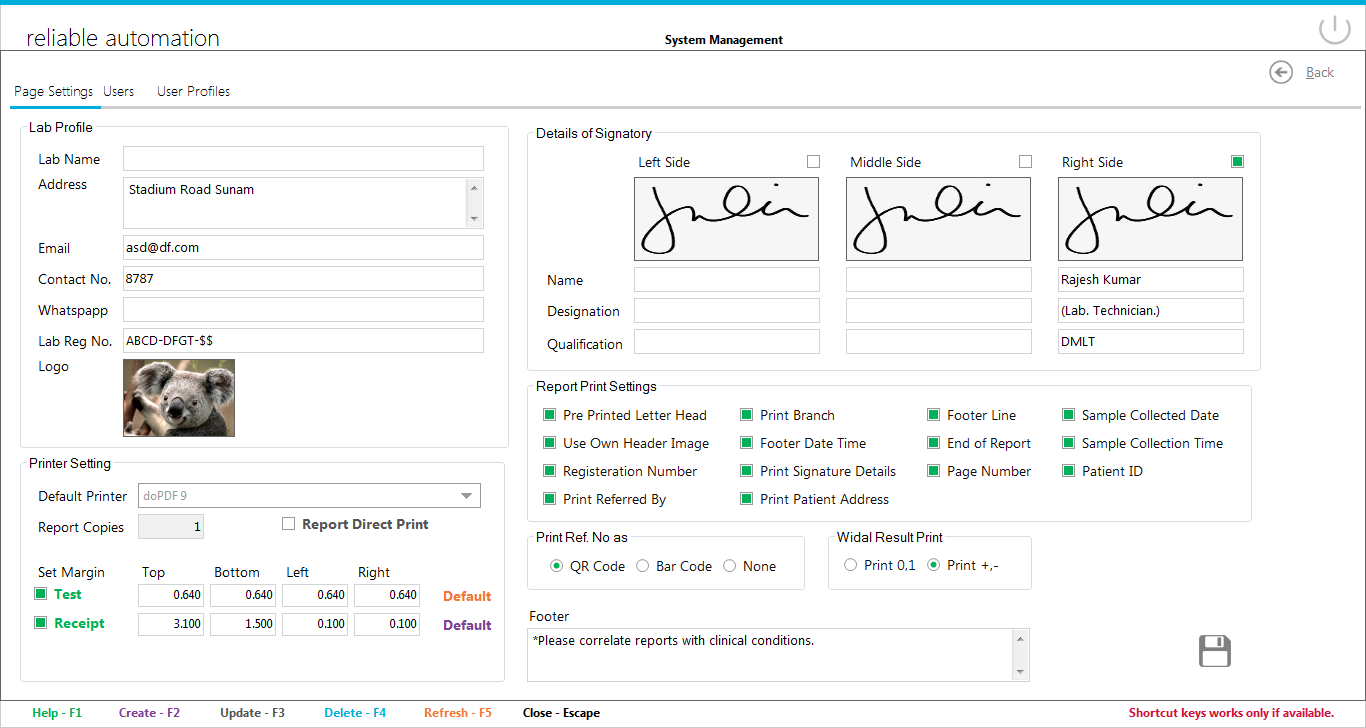
In order to print Payment Receipt there are two options.
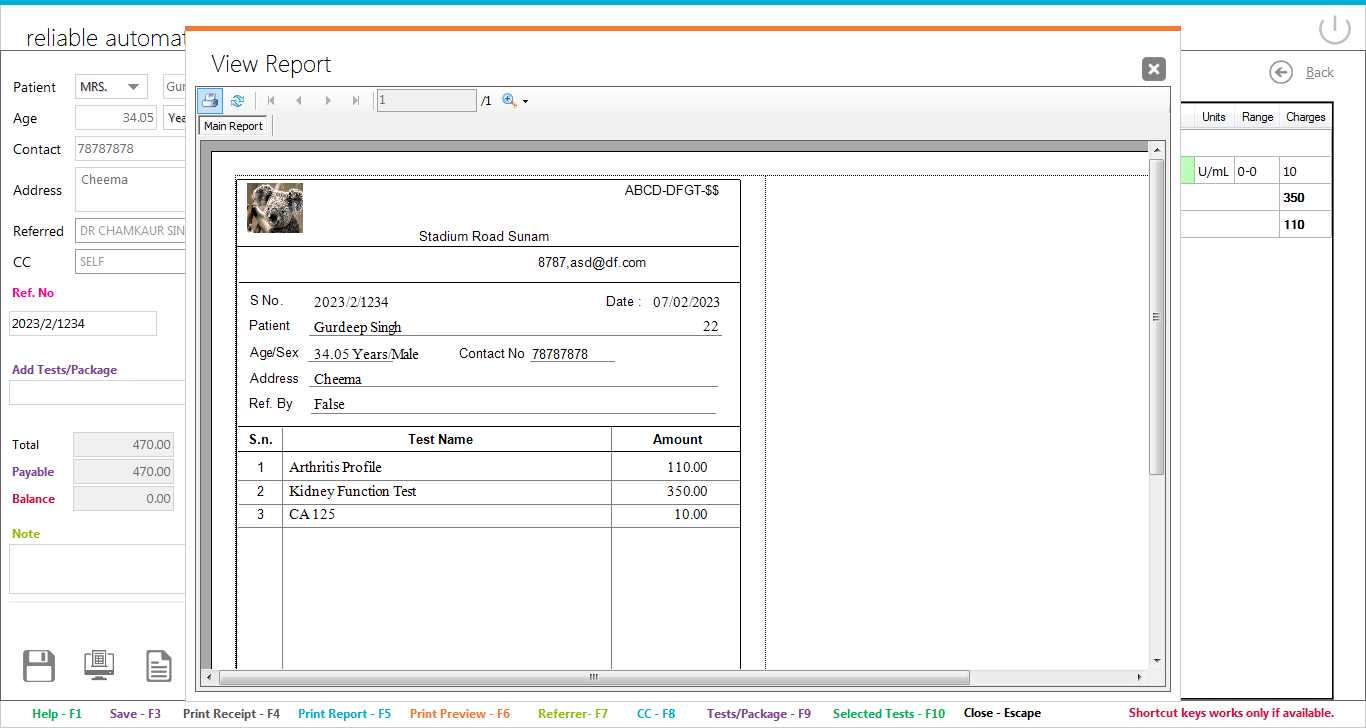
In order to print report there are two options.
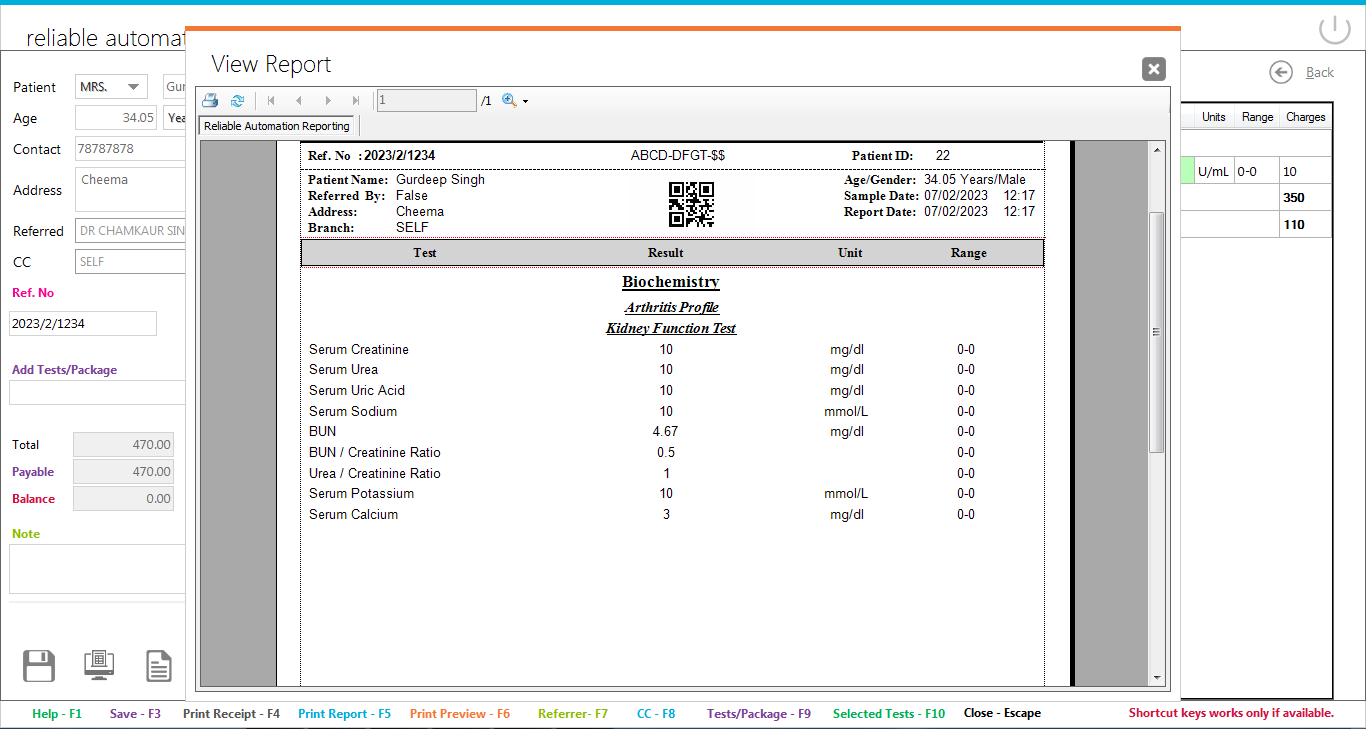
Reports can be saved from New Report/Report Listing’s Save PDF options.
Not all test might be examined by your Lab,some might be sent to another labs,To keep up the records of these tests outsource option is given in LabCare Express.
In order to use this option, first you need to edit test/profile and enable outsource option.
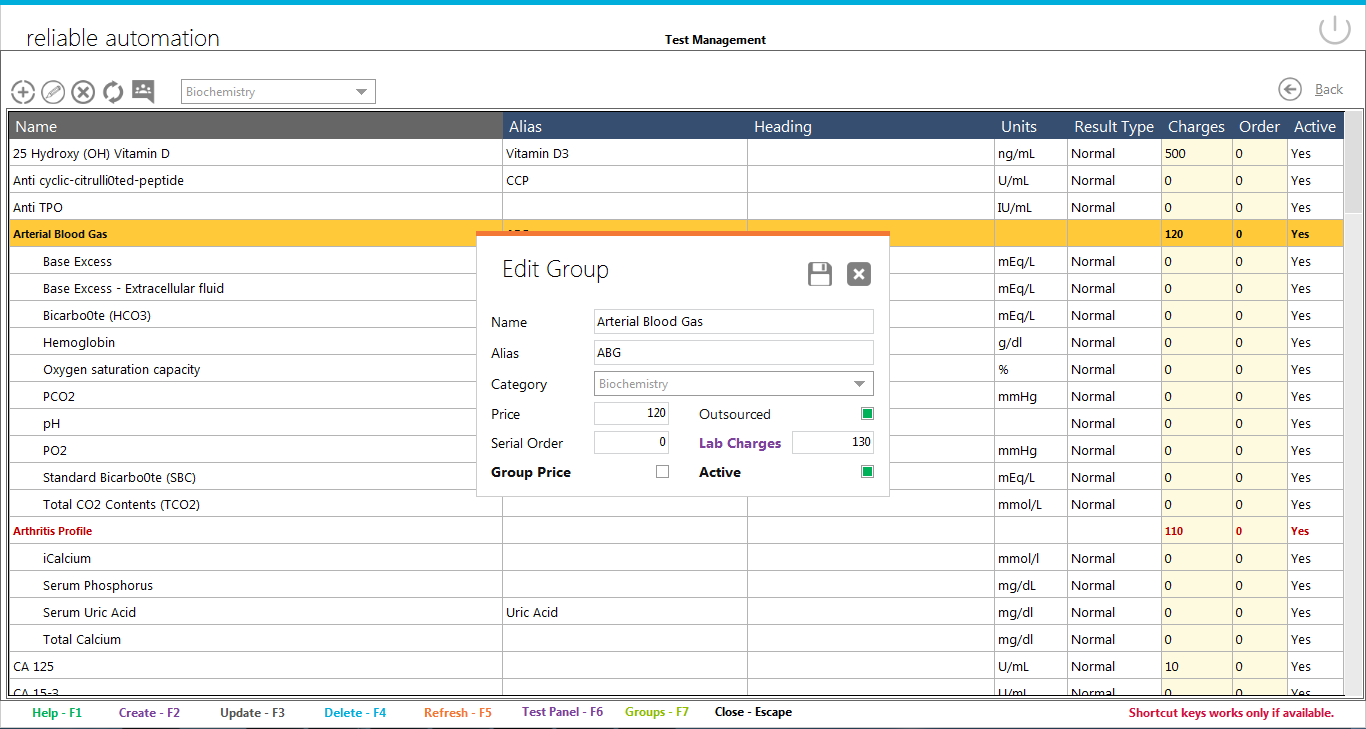
Outsourced lab charges can also be added there.These charges will not be visible to user.
Now whenever a outsource test will be added to report, it can be visible in Outsource List.
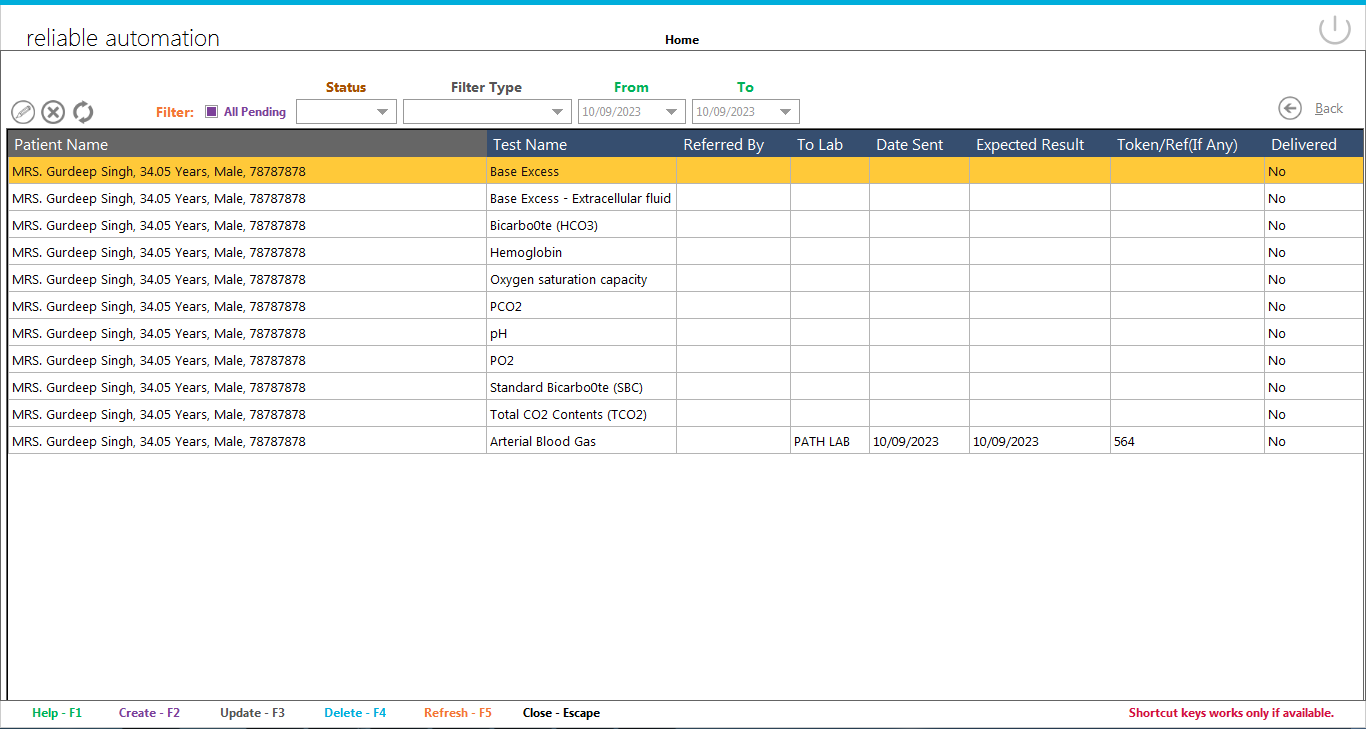
By Presssing F2 or Double click on Test you can enter Outsource Test and Lab Details.
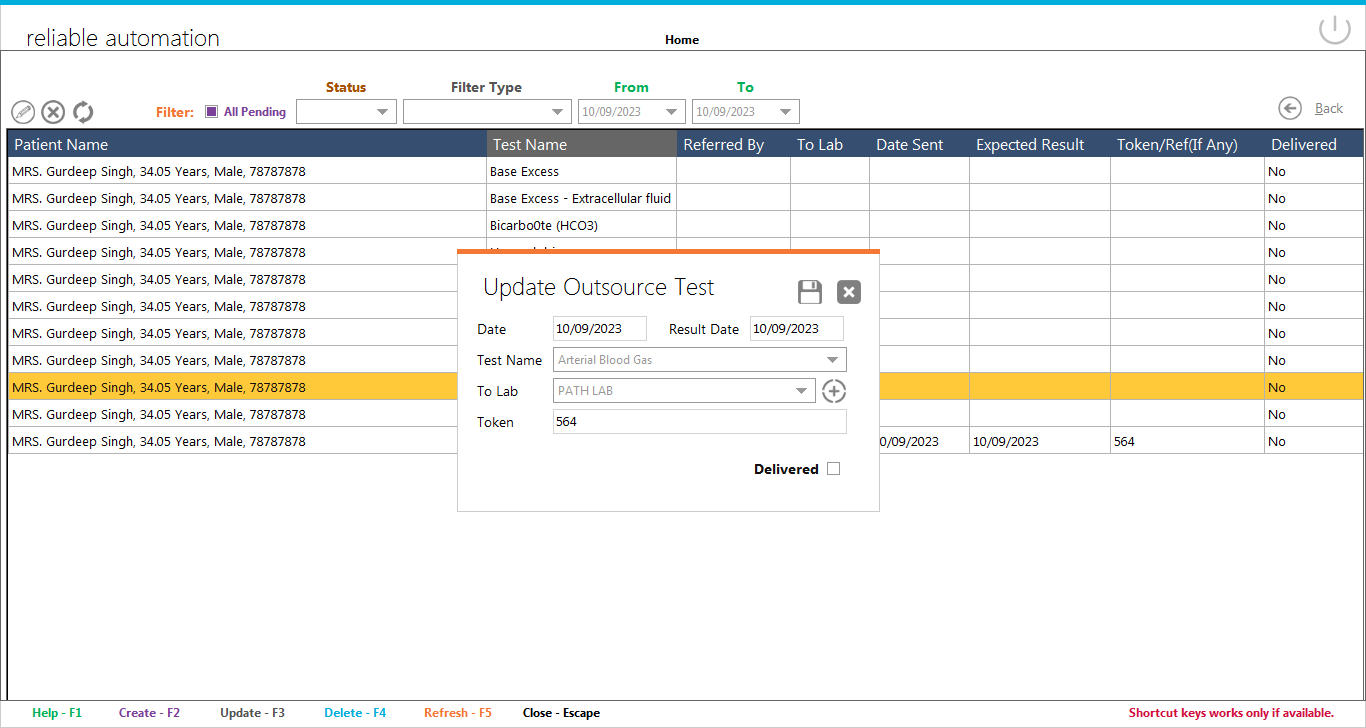
On Dashboard click on All Reports to see the report listing.You can select the report you wish to view like Pending,Ready,Delivered.Using Filter type it is possible to select reports between dates, By Name or Mobile Number,Ref. No etc.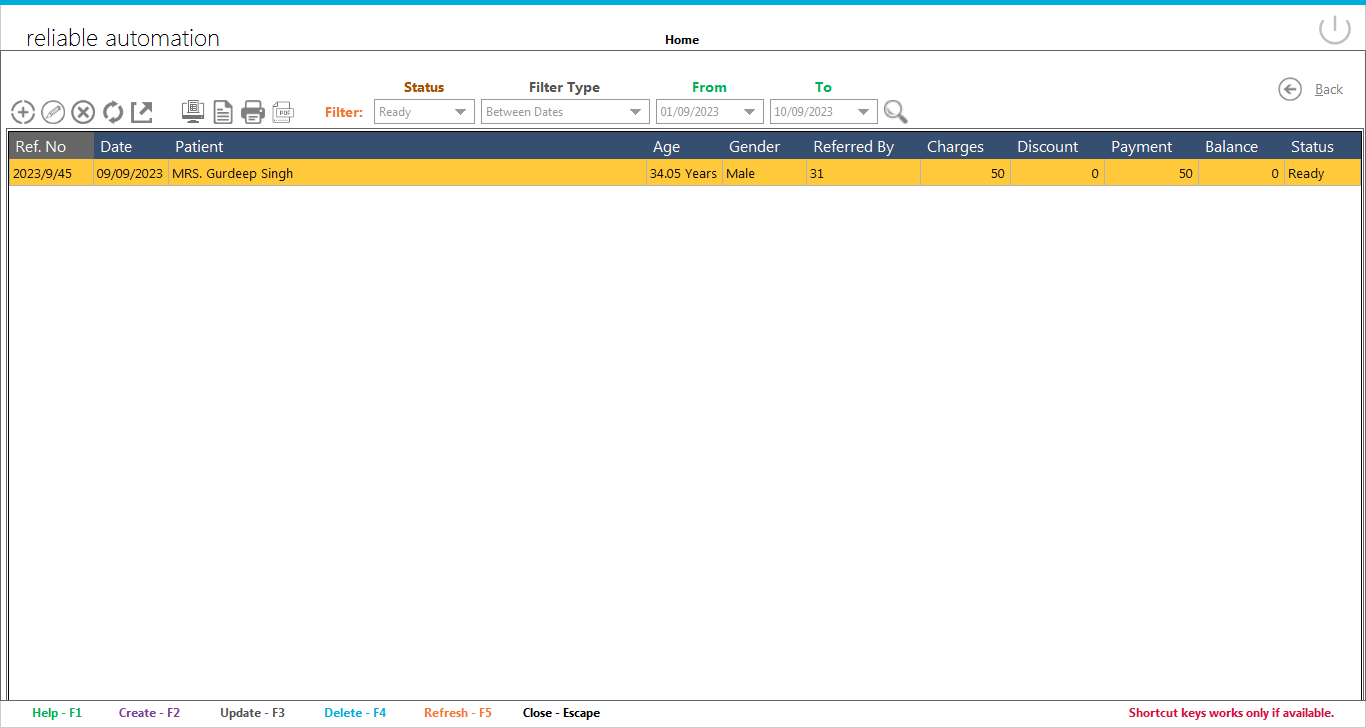
On Dashboard click on pending reports to see the reports where result has not been published yet or status is still Pending. You will see a window like this
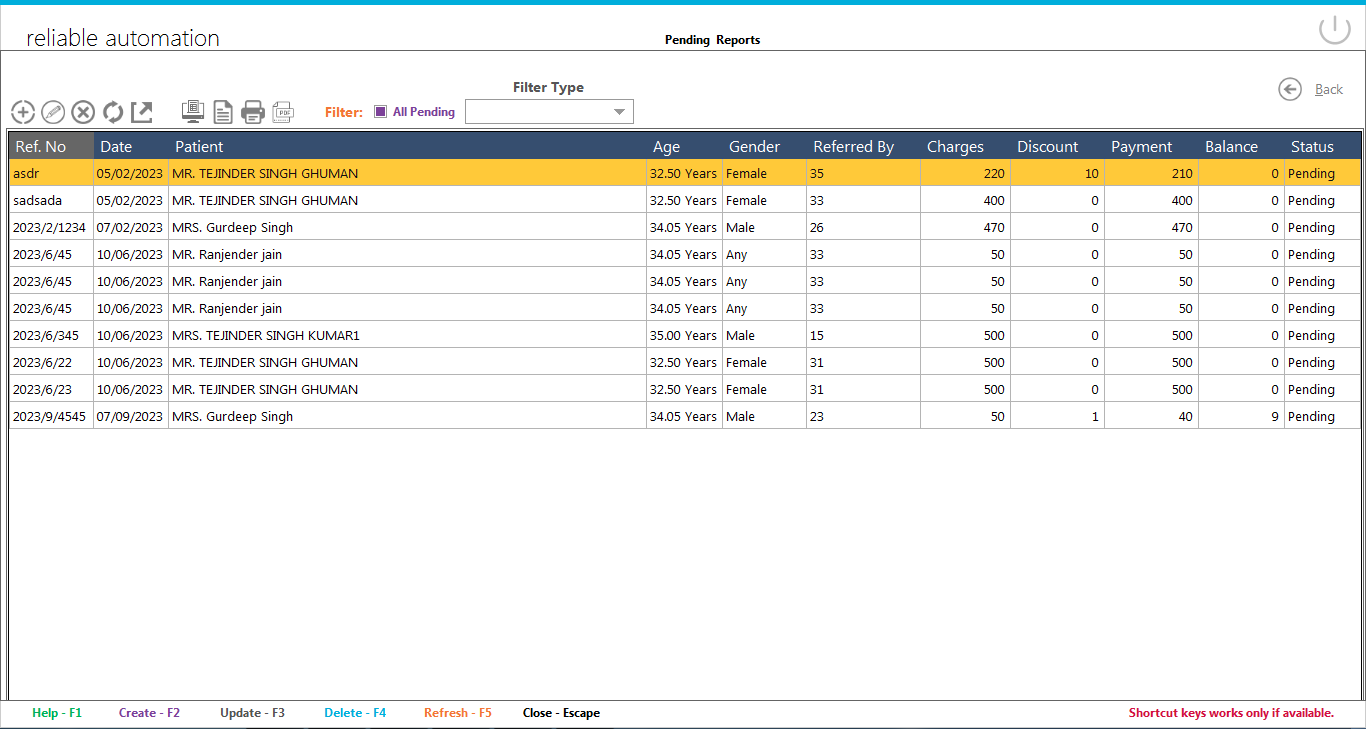
Some filtering options like by name,by date are there to search record easily.
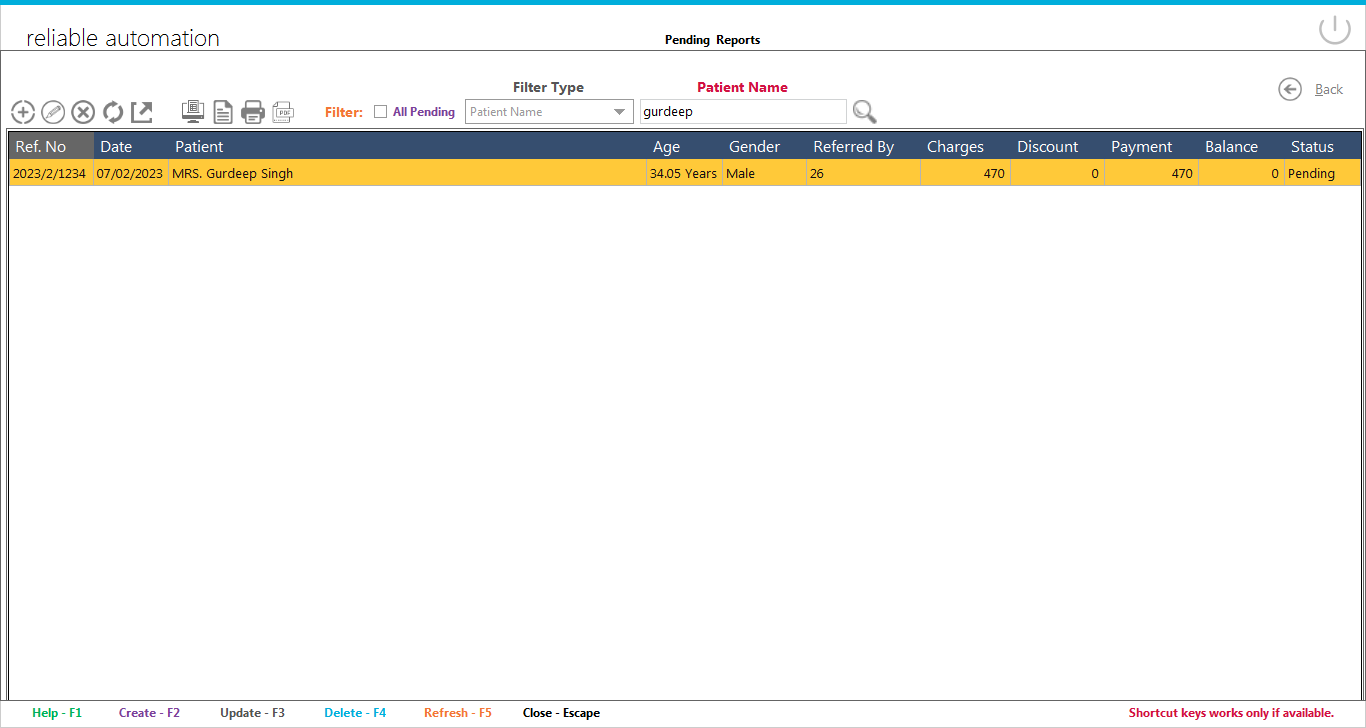
A new report can be added by clicking on New Report Icon on Dashboard. A new Windows like below will be opened.
Select Patient title.If patient is already in our list then type some letters of patient name, a dropdown window will appear listing patients with such names, Press down arrow key to focus on list and press enter on selected patient.All details will be shown and locked.
Selected Referred by and collection Center(CC).If its a single lab then select Self in Collection Center.
Add ref. no, Sample date and time if required. Report Date and time can be entered when report is ready to deliver.
Type some character of test/profile name in Add Tests box and select the required test/profile name from list.Selected test will appear in Right Side List.
Fill other details like Discount,Amount Paid and Payment Mode.
Press floppy icon to save the details.You can also fill results here and save afterwords
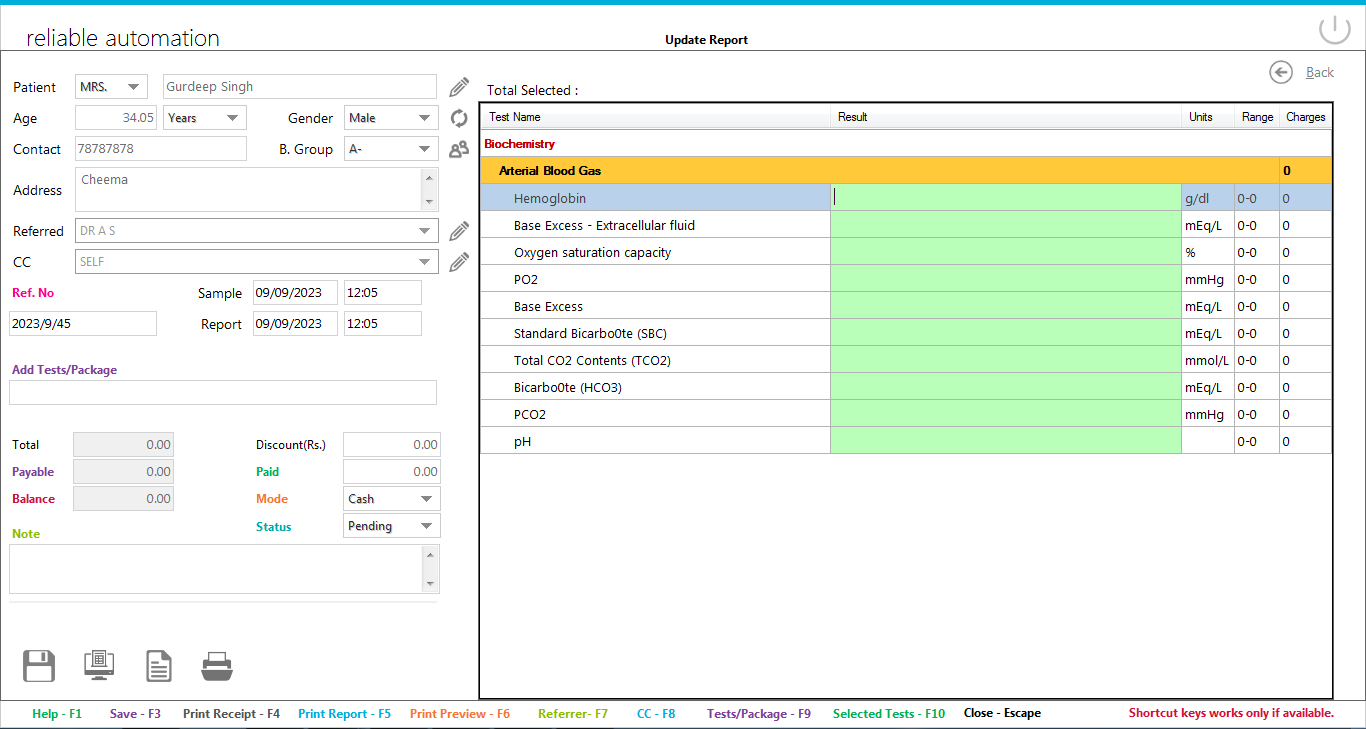
Patient details can be saved in order to track the returning patients.
On the Dashboard click on Patient icon and list of Patients will be opened as following.All the Patient related operations will be done here.
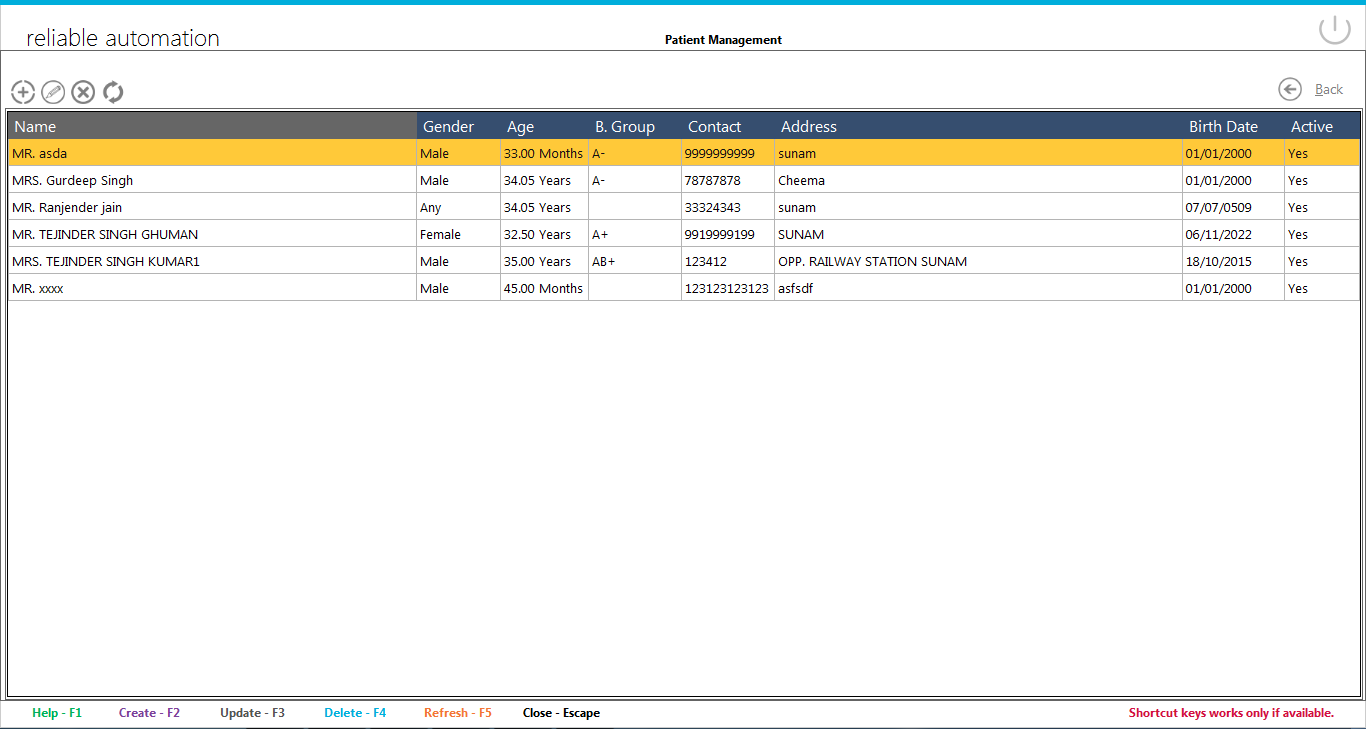
Above the list on left side are Four icons of Patient operation.These are :
Clicking on add new Patient or edit Patient will open window like following:
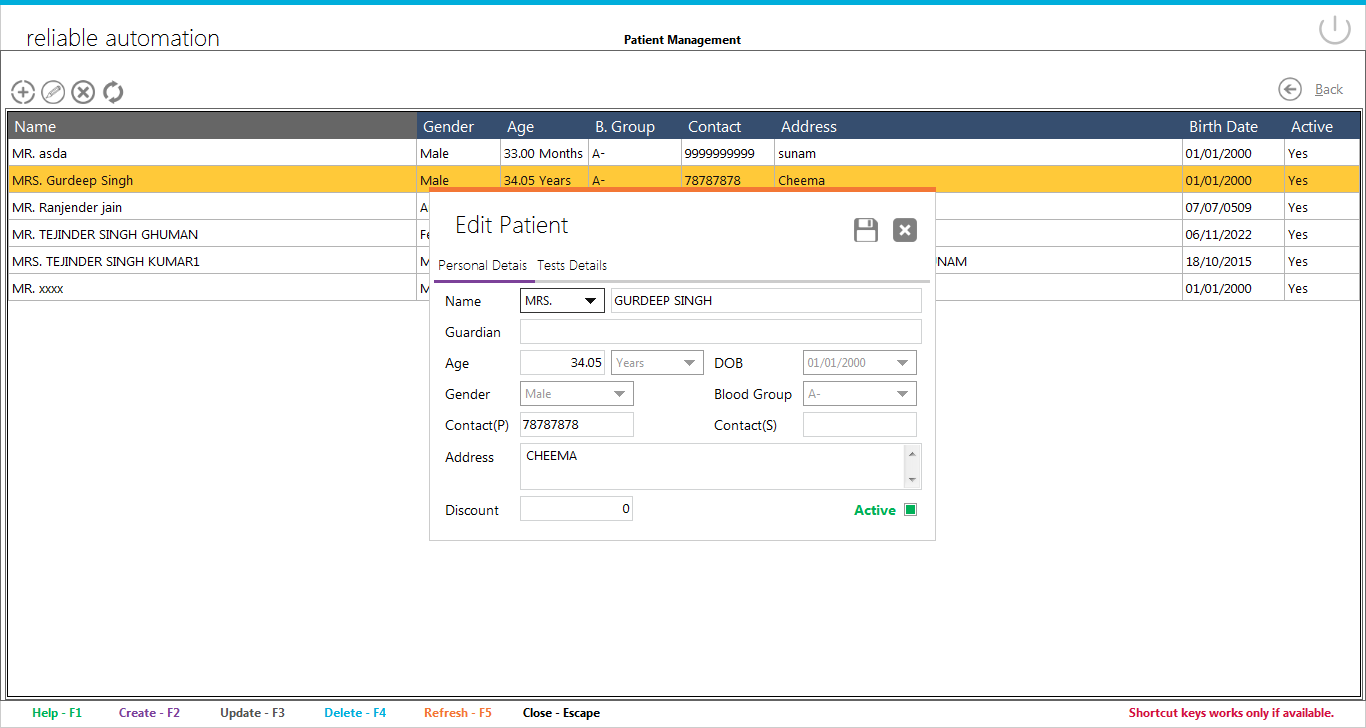
Add/Edit Patient Name
Select Gender.
Enter Age and select age unit(i.e days/months/years).
Select Blood group.
Select Date of Birth not required.
Enter Address
Enter Discount.Any Discount entered here will be applied to all tests taken by this patient.
You can also see the all the test list of selected patient.
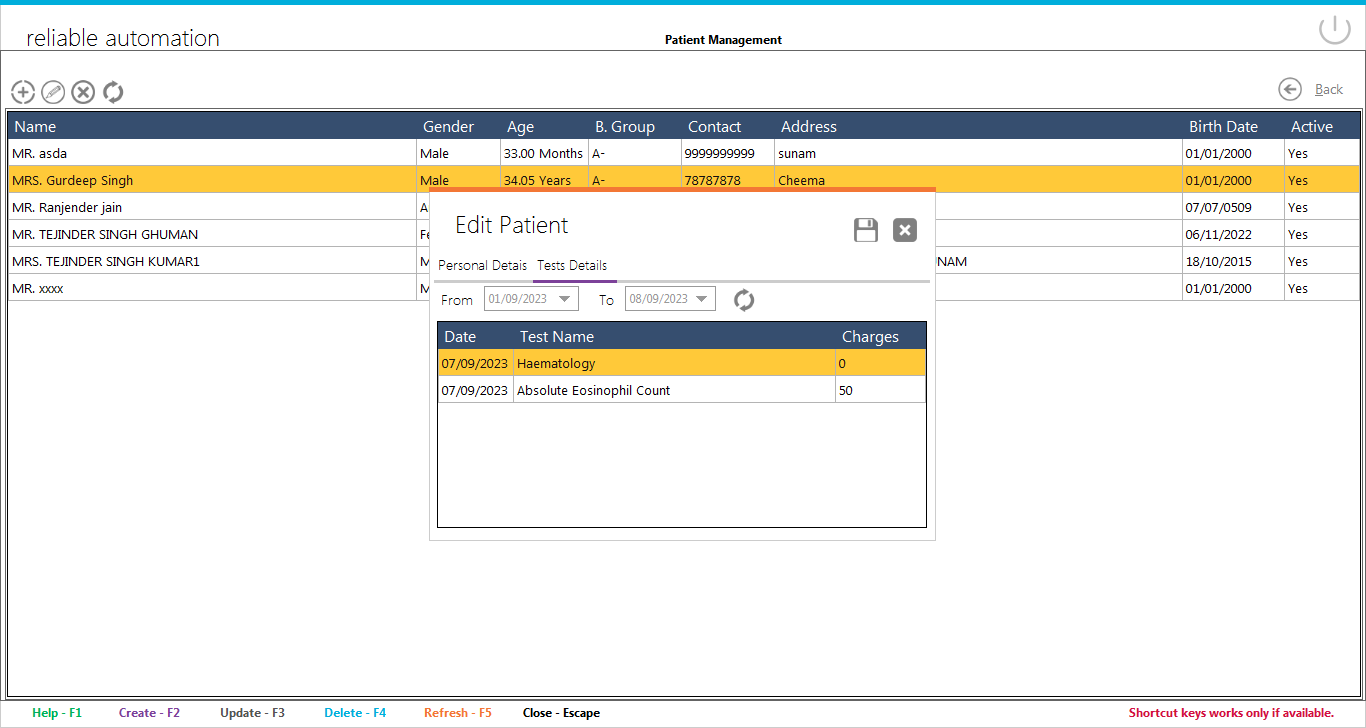
LabCare Express is a multiuser with role defination software. For this Staff members need to be added.
On the Dashboard click on Staff icon and list of Staff form will be opened as following.All the Staff related operations will be done here. 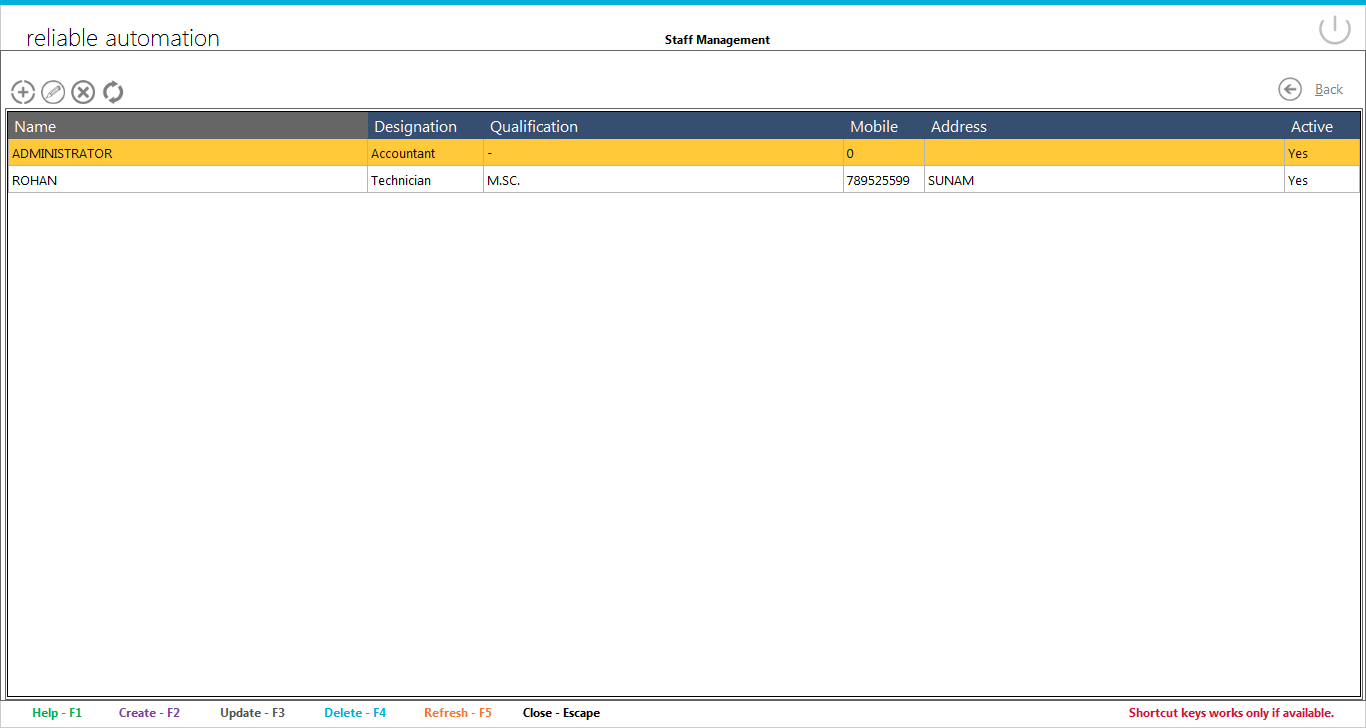
Above the list on left side are Four icons of Staff operation.These are :
Clicking on add new Staff or edit Staff will open window like following:
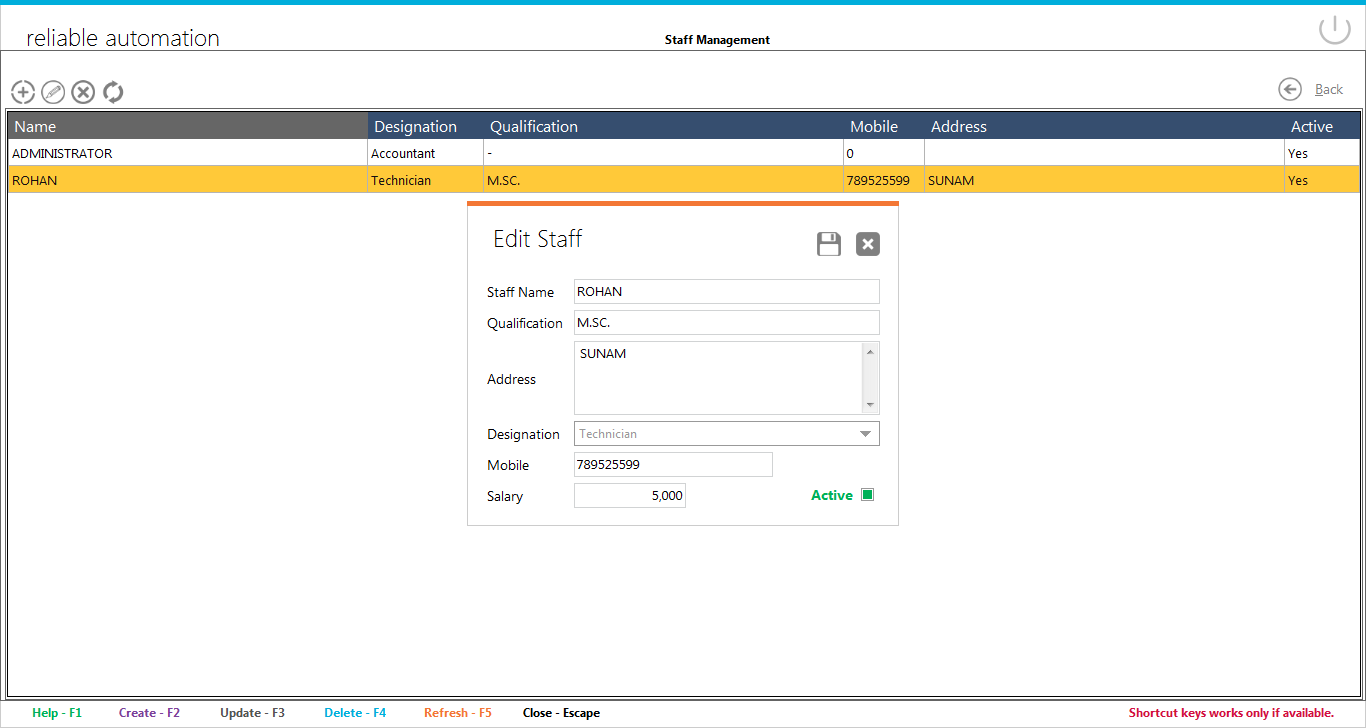
Add/Edit Staff Name
Two boxes are there for Staff Commission And Salary .
Enter staff name.
Enter staff qualification.
Telephone/Mobile number are optional.
Add staff address.
Staff will be visible in listing only if it is set to Active.
© 2014 Reliable Automation. All rights reserved.