LabCare Express Tests
This is a critical section of software.Setting done here will be used for all the reports.Be carefull while doing changing in test details.
Test List
On the Dashboard click on Test icon and list of Testes will be opened as following.All the Test related operations will be done here.You will see a selection box where you can select the Category Name.Upon selection category all the test in that category will be listed. Click on Charges column will enable us to save new charges of Test.
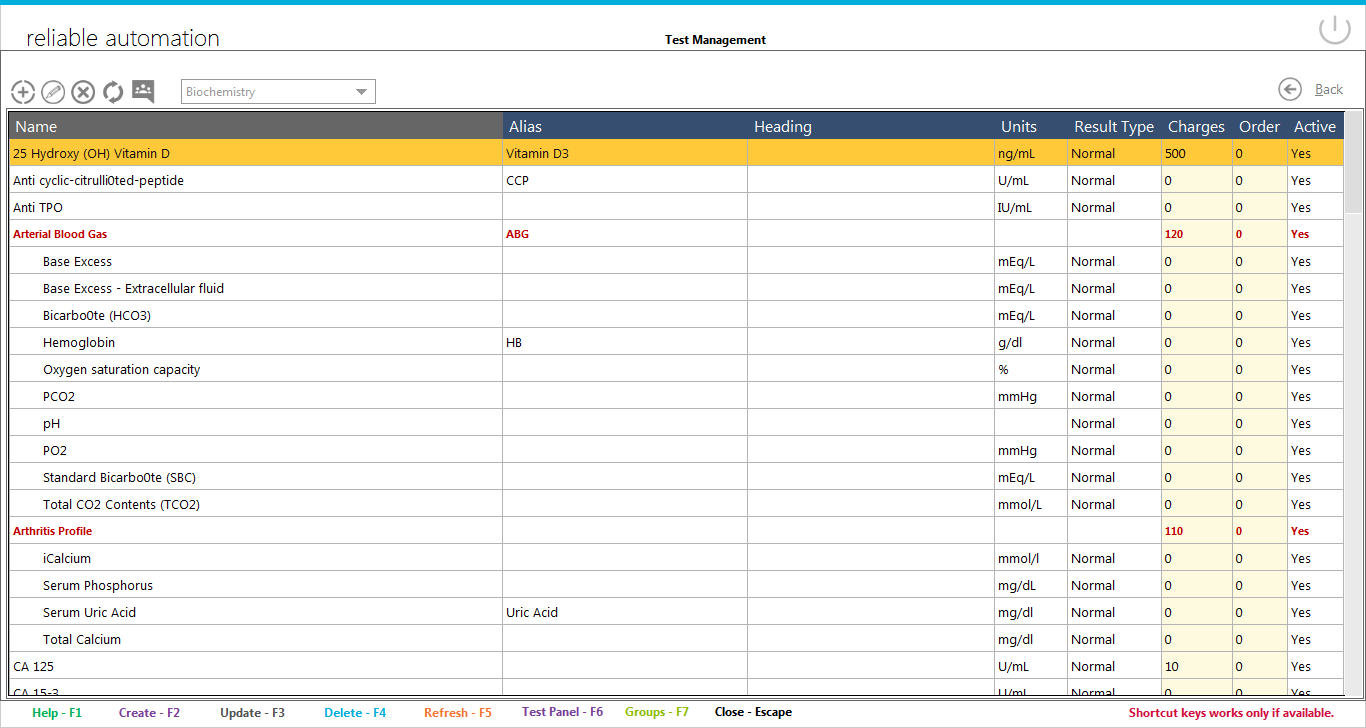 Above the list on left side are Four icons of group operation.These are :
Above the list on left side are Four icons of group operation.These are :
-
Add Test : To add new Test ,click on it
-
Edit Test : To edit existing profile, First select that Test from list then click on it.
-
Delete Test : To delete existing Test , First select that Test from list then click on it.
-
Refresh/Reload Test List : To reload/refresh the list click on it.List will be refreshed after the above three operations.
Add/Edit Test
Clicking on add new Test or Edit Test will open window like following:
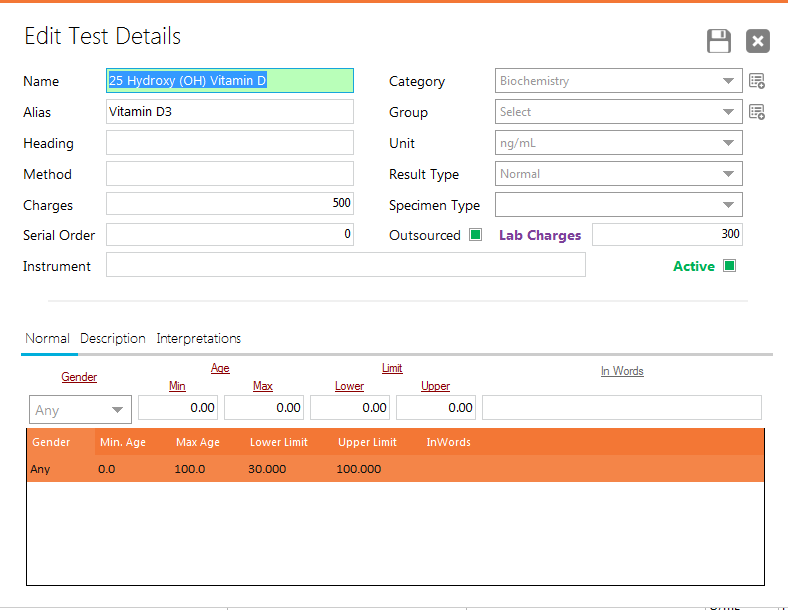
Add/Edit Test Name
Alias is optional short name of Test.
Result Type is selection used to store how Test Result input will be done at the time of Report Generation
-
Normal Values are only numeric Default values between some range.Click on Normal tab to add ranges.
-
List values are listed when Result might be from some specific values like Stool Color might be Yellow or Pale Yellow.
-
Memo is a Long Text of detail analysis.
-
Table option is only for Widal Test.
-
Formula is used when Result will be out put of some calculation.
Method is readonly field used for internal purpose.
Price is used in Report Generation.
Unit is the value used to perform result.
Description is the text used to save some details of test.
A Test will be visible in listing only if it is set to Active.
Interpretations are also used to store various interpretations of Test Like used in Ultrasound
